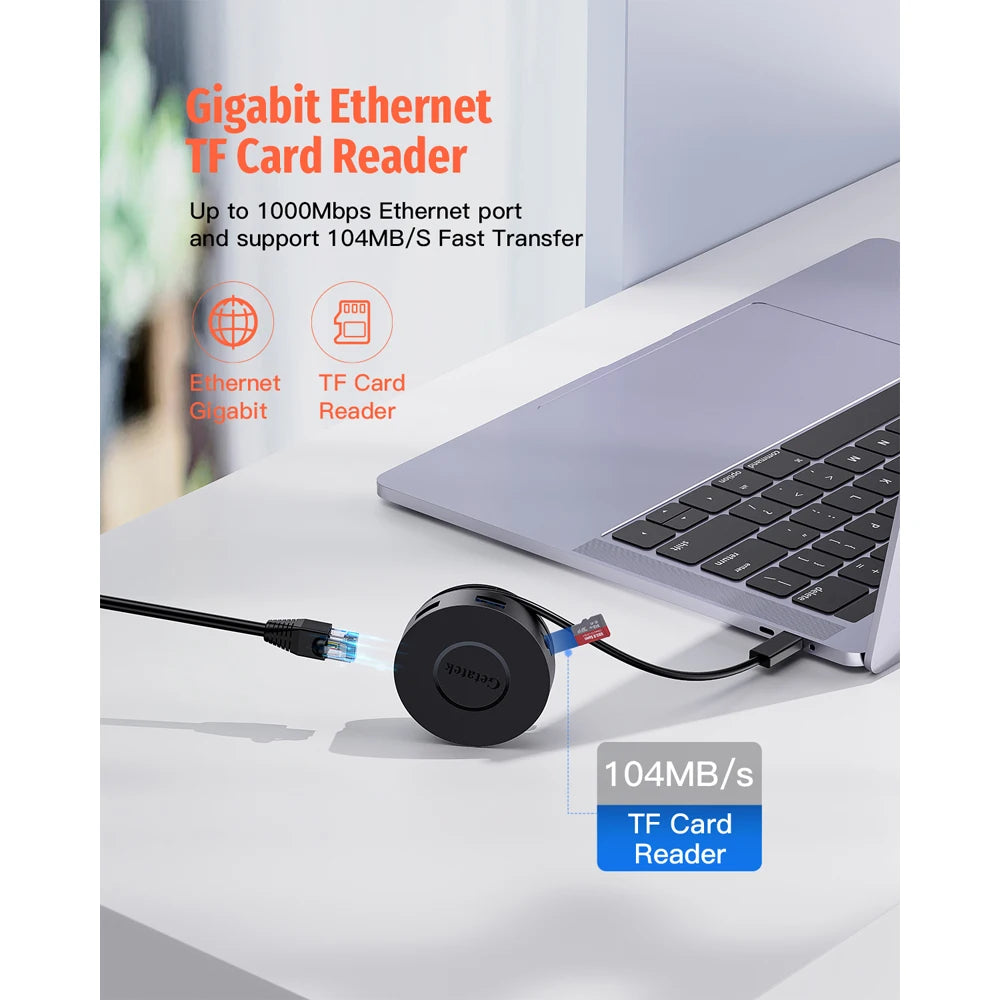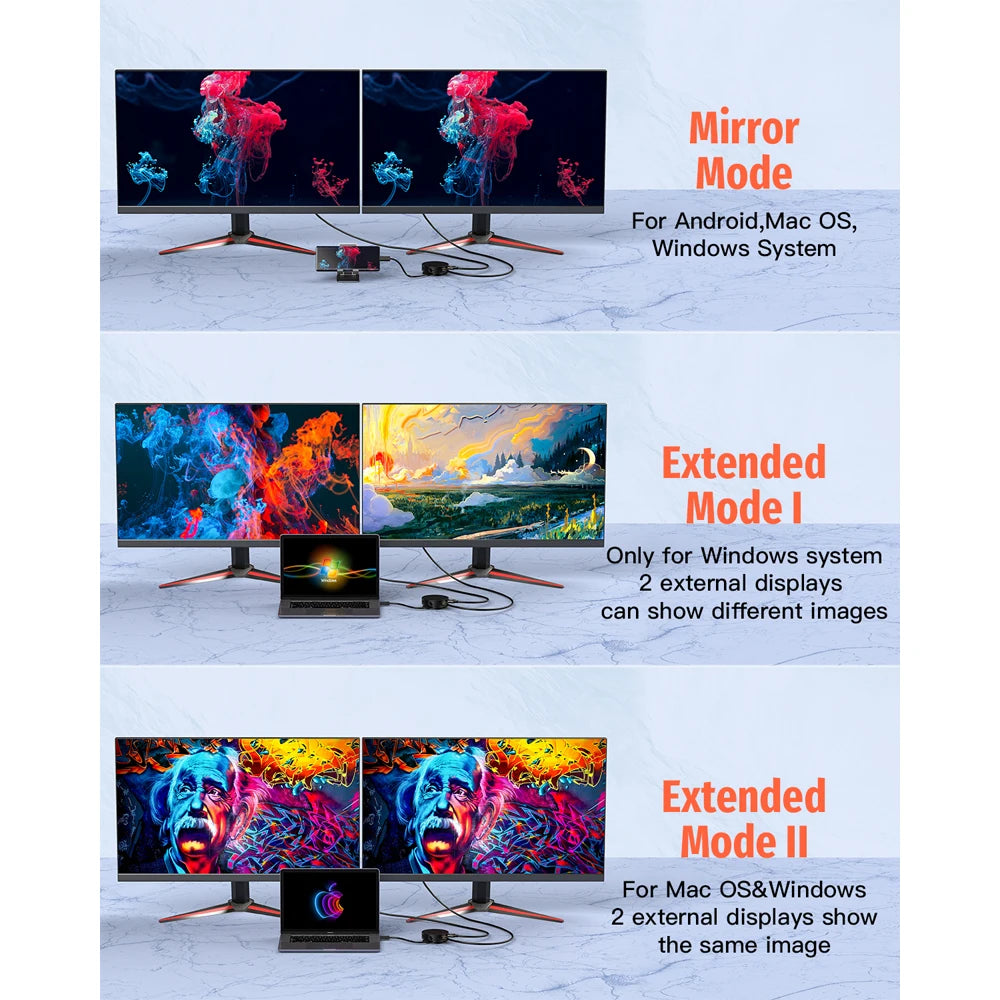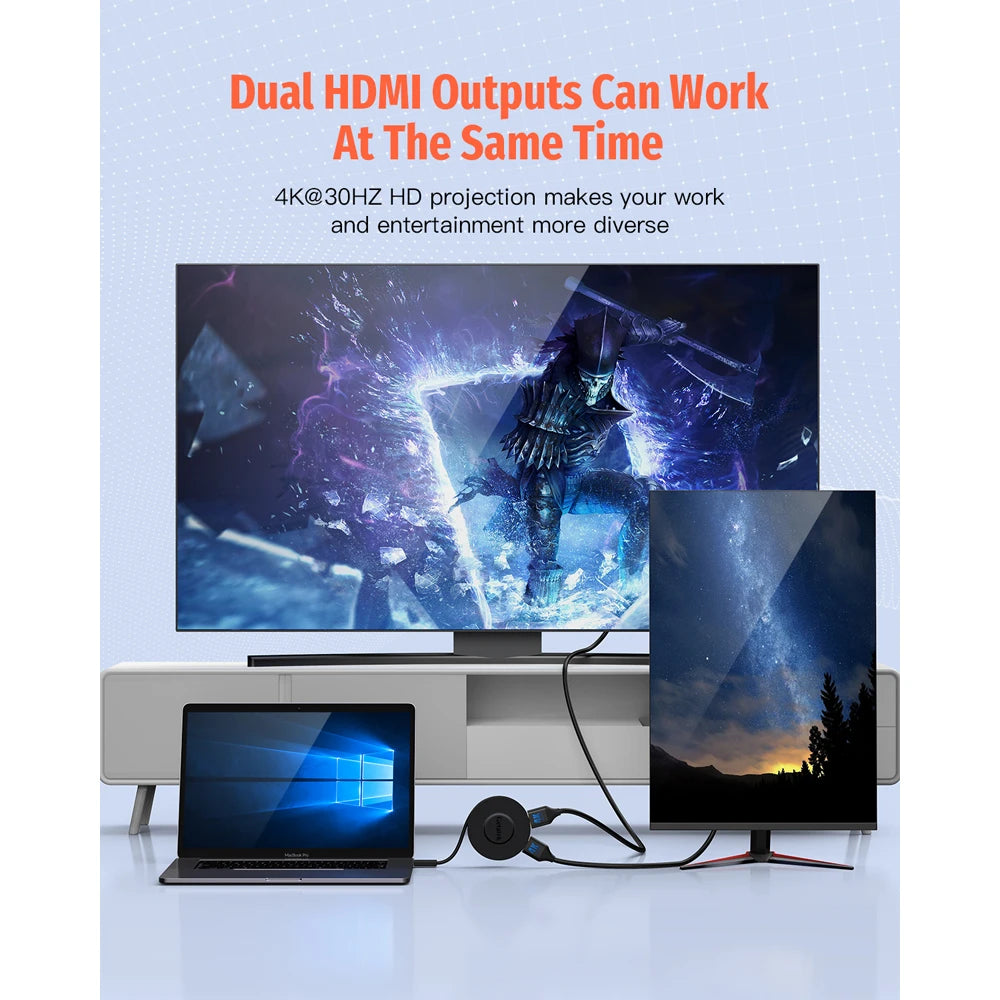Earn
Shop with Confidence
- Refund if package lost
- Refund if items damaged
- Refund if no delivery in 35 days
- Make a swap - no hassle
- Safe payments, secure checkout
sku:
UGS:GETATKDOCKSTN71USBCHBWIDUAL4KHDMIPRT100WPD
Impossible de charger la disponibilité du ramassage
USB C Docking Station(7 in 1)
Getatek docking station easily convert your laptop’s USB-C/Type C Port into 7 Ports:Include 2 HDMI (4K@30Hz),100W USB C Power Delivery port,Gigabit Ethernet(1Gbps) ,2 USB 3.0, Micro SD card readers. This laptop docking station is a great gadgets that makes your work more effective.
4K HD Visual Experience
There are 2 video output ports, the resolution is up to 4K/30Hz, you can enjoy high-definition visual feast without fear of blurring. Note: Windows system extends one screen to support 4K@30Hz, extends two screens to support only 1920*1080P.For Wins OS, support mirror mode and expansion mode.( including the display of the laptop ). For Mac OS, it does not support extended Mode, so you can only get 2 different contents between your laptop and the whole video outputs
High Speed Transmission
It combined with five data transmission ports and 104M/S Micro SD card ports, which supports simultaneous read and write operations, allowing you to orderly operate data transmission when performing tedious work, two USBA 3.0 ports have a transmission rate of up to 5Gbps
Pass-Through Charging
Supports up to 85W pass-through charging so you can power up your laptop while accessing the hub’s other functions.
Fast Gigabit Ethernet
The gigabit Ethernet port in the Getatek 7-in-1 USB-C dock has a transmission rate of up to 1000Mbps and is compatible with the existing 10/100 Ethernet standard. It provides a perfect migration path, allowing you to handle various tedious tasks without worrying about network restrictions

Getatek USB C Hub
Provides a stable connection and increases the productivity of your device by expanding the female USB C port to multiple possibilities of connectivity.Extensive compatibility meets every need of almost all USB C devices.
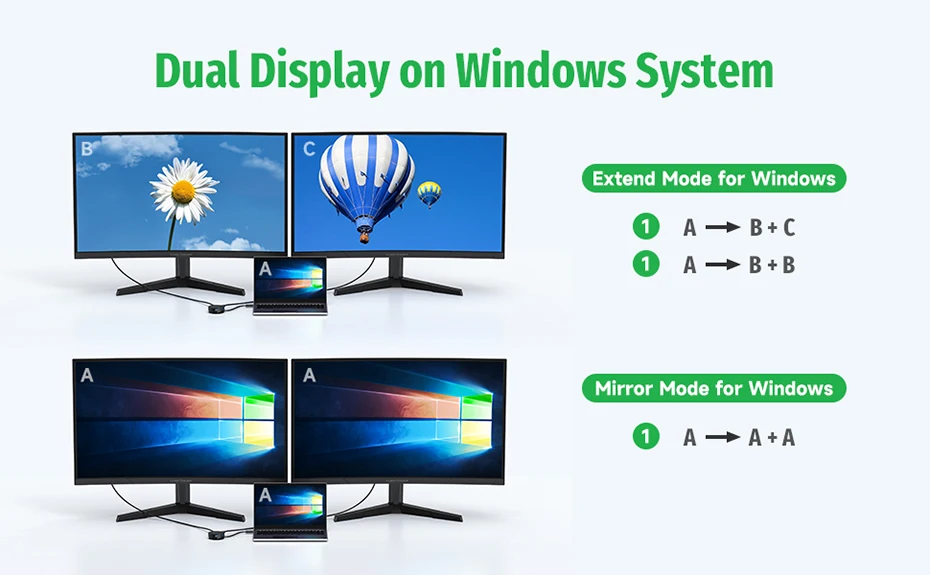
How to connect Extend Mode for Windows System?
Right-click desktop→ select Intel display Settings → pop-up Settings screen select display→ select multi-screen display→ expand the desktop
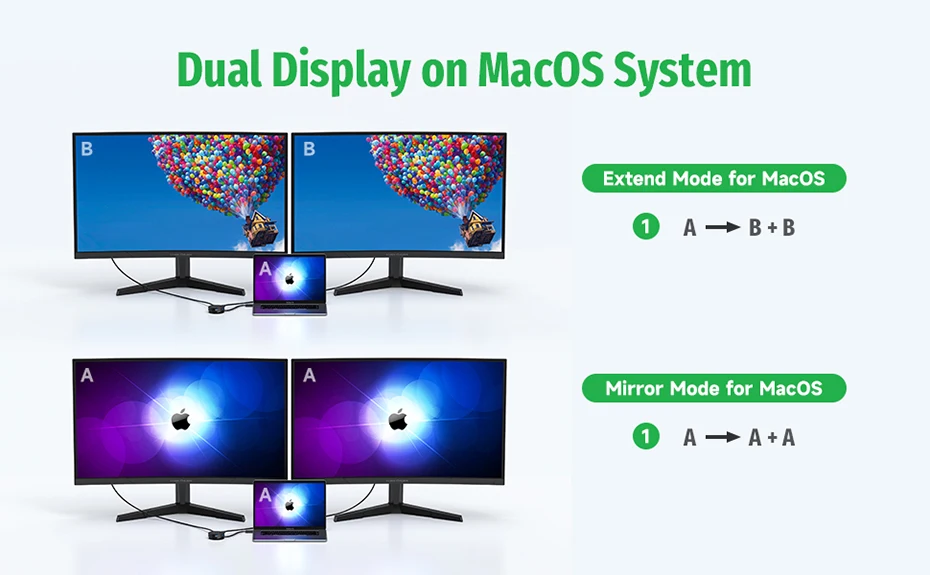
How to set Dual display on MacBook?
"Setting" → "Display" → click the "mirror display" box to switch to Extend mode → then you can drag a window of website/movie to the rightest side of your desktop screen until it disappears on your desktop screen and shows up on the external monitor screen.
( Important Note: On Mac devices, CAN NOT extend two different screen, ONLY Mirror Screens due to Mac OS limitation)
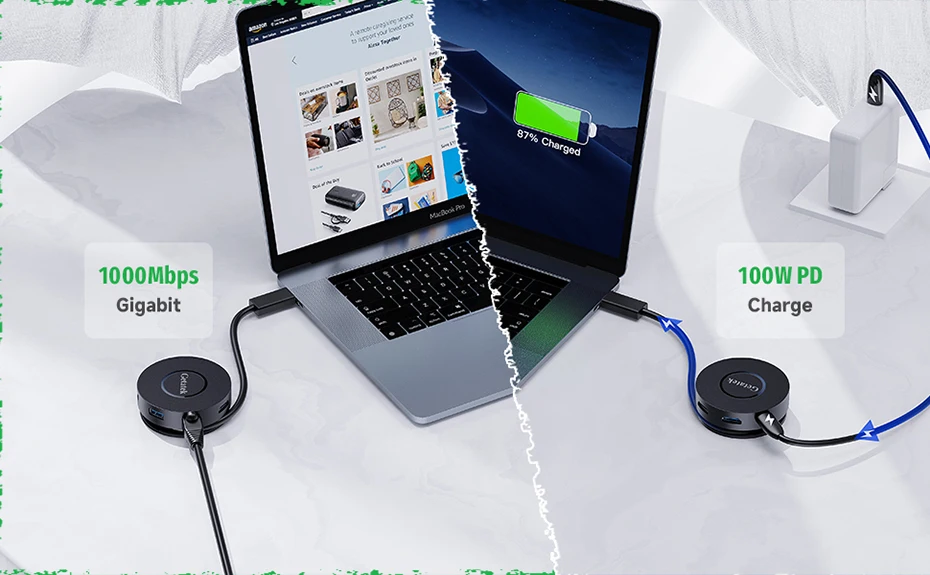
1000M Ethernet & 100W PD Charging
Fast and Stable Ethernet:no spotty wireless signal any more!
Power Delivery charging:keep all your devices on power all the time
Estimated Shipping Widget will be displayed here!